Invite Scene - #1 to Buy, Sell, Trade or Find Free Torrent Invites
#1 TorrentInvites Community. Buy, Sell, Trade or Find Free Torrent Invites for Every Private Torrent Trackers. HDB, BTN, AOM, DB9, PTP, RED, MTV, EXIGO, FL, IPT, TVBZ, AB, BIB, TIK, EMP, FSC, GGN, KG, MTTP, TL, TTG, 32P, AHD, CHD, CG, OPS, TT, WIHD, BHD, U2 etc.
LOOKING FOR HIGH QUALITY SEEDBOX? EVOSEEDBOX.COM PROVIDES YOU BLAZING FAST & HIGH END SEEDBOXES | STARTING AT $5.00/MONTH!
Troubleshooting OS X 10.10.1 Wi-Fi Connection Issues
-
Check out what our members are saying
 I was nervous spending so much money on an invite at first and there has been some delay due to how hard the access to empornium.me is. But I remained calm and waited for the ve…Fast and reliable, highly recommend.Excellent communication. Genuine seller. Got my invite, good guidance and advise given! Two thumbs up!Absolutely patient and wonderful delivery. I really have nothing negative to say. Highly recommended!Real tracker invite that's non-trivial to get with a quick turnaround for the simple act of site participation. Pretty awesome.
I was nervous spending so much money on an invite at first and there has been some delay due to how hard the access to empornium.me is. But I remained calm and waited for the ve…Fast and reliable, highly recommend.Excellent communication. Genuine seller. Got my invite, good guidance and advise given! Two thumbs up!Absolutely patient and wonderful delivery. I really have nothing negative to say. Highly recommended!Real tracker invite that's non-trivial to get with a quick turnaround for the simple act of site participation. Pretty awesome. Hi everyone, I am presenting a thought after purchasing an Invite from this site. Inviter was super instantaneous to get back to me after I had questioned if he had any avai…Seems to work fine for now - will have to wait and see what the future holds.Sent the invite fairly quickly, and sent very short, straight to the point, concise messages.Awesome service. Thanks.Easy, fast and simple - What more could you want?Very prompt and professional.The service was really fast and fair. There haven't been any problems, and the seller was very professional.
Hi everyone, I am presenting a thought after purchasing an Invite from this site. Inviter was super instantaneous to get back to me after I had questioned if he had any avai…Seems to work fine for now - will have to wait and see what the future holds.Sent the invite fairly quickly, and sent very short, straight to the point, concise messages.Awesome service. Thanks.Easy, fast and simple - What more could you want?Very prompt and professional.The service was really fast and fair. There haven't been any problems, and the seller was very professional. I was looking for an invite to Brokenstones and was able to get one very quickly and easily. Most importantly admin gave me a few options and explained how the invite tree works …
I was looking for an invite to Brokenstones and was able to get one very quickly and easily. Most importantly admin gave me a few options and explained how the invite tree works … This seller is very professional, polite, and prompt. I was originally suspicious about this Site but I was very pleasantly surprised. I would like to recommend this to anyone wh…i was searching for invitation for tracker i found may sites sell these tracker some of them i did not trust them to send money some of them are expensive i was confused un…
This seller is very professional, polite, and prompt. I was originally suspicious about this Site but I was very pleasantly surprised. I would like to recommend this to anyone wh…i was searching for invitation for tracker i found may sites sell these tracker some of them i did not trust them to send money some of them are expensive i was confused un… Wanted an invite and got a fast and nice price from Inviter. Everything went smoothly and I'm very happy with my purchase. I'll definitely make my next purchase with him. 100% r…Speedy and responsive, excellent rates, have ordered my invites and have not had any issues! 10/10 recommend!
Wanted an invite and got a fast and nice price from Inviter. Everything went smoothly and I'm very happy with my purchase. I'll definitely make my next purchase with him. 100% r…Speedy and responsive, excellent rates, have ordered my invites and have not had any issues! 10/10 recommend! Great Service, very prompt reply and solving queries.
Great Service, very prompt reply and solving queries. Hello. A++ transaction. This was top notch communication and walk through from Inviter from start to finish. I successfully registered and am loving access to a really good one.…
Hello. A++ transaction. This was top notch communication and walk through from Inviter from start to finish. I successfully registered and am loving access to a really good one.… Good place to buy real legit torrent invites, providing friendly and responsive help if required nice effort mainlining this site, keep up the good work :)
Good place to buy real legit torrent invites, providing friendly and responsive help if required nice effort mainlining this site, keep up the good work :) Trustable seller, 100% money back guaranteed. Traded ptp, bibliotik and cinematik.
Trustable seller, 100% money back guaranteed. Traded ptp, bibliotik and cinematik. Everything went well, serious , very fast and pleasant seller . i recommend him all days
Everything went well, serious , very fast and pleasant seller . i recommend him all days Very happy and satisfied with this site. Bough a legit invite to a very hard to get tracker. The process all in all took about 24 hours but that because the process is very secu…Seller is great! Fast to respond and reliable. Had to wait but it's reasonable since seller is at work. 10/10 would buy something else again in the future.
Very happy and satisfied with this site. Bough a legit invite to a very hard to get tracker. The process all in all took about 24 hours but that because the process is very secu…Seller is great! Fast to respond and reliable. Had to wait but it's reasonable since seller is at work. 10/10 would buy something else again in the future. Inviter is awesome. Very fast and friendly. Excellent in answering questions and quick transactions. Will do business with again.Fast and reliable, highly recommend.Definitely, you can trust him. Fast and efficient.
Inviter is awesome. Very fast and friendly. Excellent in answering questions and quick transactions. Will do business with again.Fast and reliable, highly recommend.Definitely, you can trust him. Fast and efficient. Prefect and always a great communicator from start to finish will use again A+ for service and support
Prefect and always a great communicator from start to finish will use again A+ for service and support -
Our picks
-

Buy Empornium Invite
Inviter posted a topic in Premium Sellers Section,
Offering Empornium.is / Empornium.sx / Empornium.me / Empornium / EMP Invite, PM me for the price.
Commodity URL: https://www.empornium.is/, https://www.empornium.sx/, https://www.empornium.me/
Commodity REVIEW: https://www.invitescene.com/topic/40396-empornium-emp-porn-2020-review/-
-
- 695 replies

Picked By
Inviter, -
-

Buy BroadcasTheNet Invite
Inviter posted a topic in Premium Sellers Section,
For limited time I'm offering BroadcasThe.Net (BTN) Invite, PM me for price.
URL: https://broadcasthe.net/-
-
- 371 replies

Picked By
Inviter, -
-
![[In Stock] Buy REDActed.CH (RED) Invite](//www.invitescene.com/applications/core/interface/js/spacer.png)
[In Stock] Buy REDActed.CH (RED) Invite
Inviter posted a topic in Premium Sellers Section,
For limited time I'm offering REDActed.CH (RED) Invite, PM me for price.
URL: https://redacted.ch/-
-
- 112 replies

Picked By
Inviter, -
-





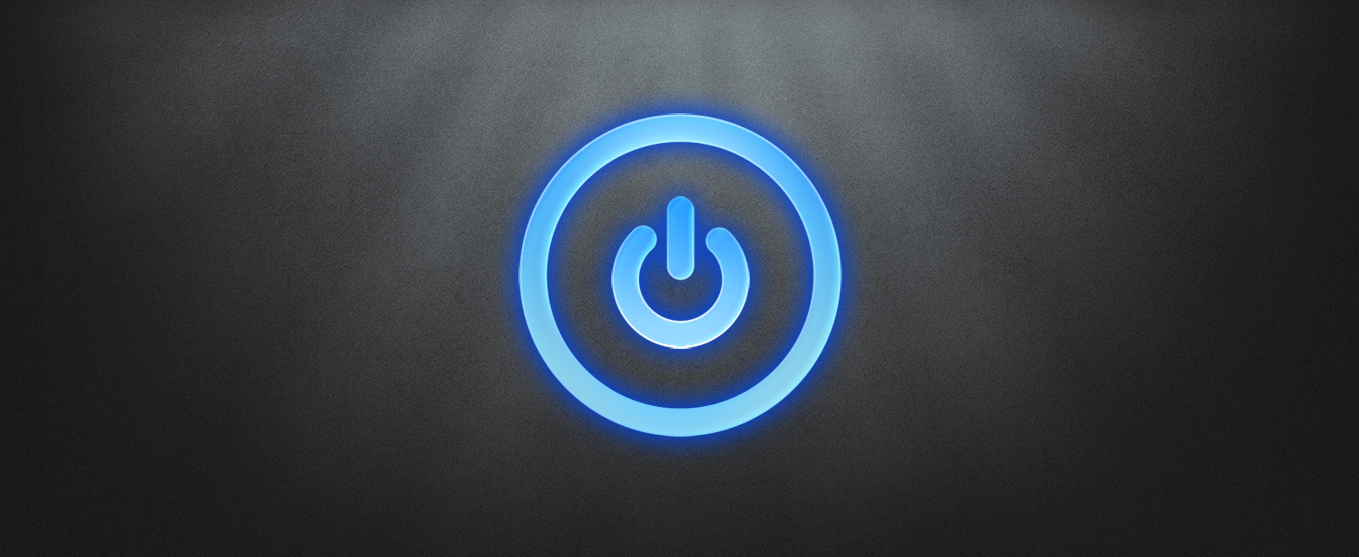
![[In Stock] Buy REDActed.CH (RED) Invite](https://www.invitescene.com/uploads/monthly_2019_12/Redacted.png.a96849d08b6f36b6140a4ead4a4cceba.png)
Recommended Posts
Join the conversation
You can post now and register later. If you have an account, sign in now to post with your account.