Invite Scene - #1 to Buy, Sell, Trade or Find Free Torrent Invites
#1 TorrentInvites Community. Buy, Sell, Trade or Find Free Torrent Invites for Every Private Torrent Trackers. HDB, BTN, AOM, DB9, PTP, RED, MTV, EXIGO, FL, IPT, TVBZ, AB, BIB, TIK, EMP, FSC, GGN, KG, MTTP, TL, TTG, 32P, AHD, CHD, CG, OPS, TT, WIHD, BHD, U2 etc.
LOOKING FOR HIGH QUALITY SEEDBOX? EVOSEEDBOX.COM PROVIDES YOU BLAZING FAST & HIGH END SEEDBOXES | STARTING AT $5.00/MONTH!
How to Know if You've Been Hacked
-
Check out what our members are saying
我想说服务很棒,非常感谢工作人员的帮助Well, he was really fast and loved that he didn't ask much and simply sent me an invite. 😊 It was painless and prompt. Thanks a lot, man. Invite worked like a charm! Easy to use services and great co-operative staff. They had fast response times and helped guide me to the correct product and gave me a great deal on…
Invite worked like a charm! Easy to use services and great co-operative staff. They had fast response times and helped guide me to the correct product and gave me a great deal on… great serviceGreat service and trustworthy. Keep the good work :D Cheers10/10 services. Very fast will trade againsmooth processI would highly recommend anyone looking to find torrents to use this site
great serviceGreat service and trustworthy. Keep the good work :D Cheers10/10 services. Very fast will trade againsmooth processI would highly recommend anyone looking to find torrents to use this site Promptly and effectively fixed a problem with one of the product (my error, not seller's). Will definitely be back and will recommend to others as a quality vendor. 5/5 Stars. A…
Promptly and effectively fixed a problem with one of the product (my error, not seller's). Will definitely be back and will recommend to others as a quality vendor. 5/5 Stars. A… I was nervous spending so much money on an invite at first and there has been some delay due to how hard the access to empornium.me is. But I remained calm and waited for the ve…Quick, to the point, good job invitescene !Very prompt and professional.
I was nervous spending so much money on an invite at first and there has been some delay due to how hard the access to empornium.me is. But I remained calm and waited for the ve…Quick, to the point, good job invitescene !Very prompt and professional. This seller is very professional, polite, and prompt. I was originally suspicious about this Site but I was very pleasantly surprised. I would like to recommend this to anyone wh…I recently purchased an invite to LF from Inviter, and it was an outstanding experience! The process was smooth, quick, and hassle-free. Inviter provided excellent customer servi…Reliable and professional service, prompt communication, excellent execution.Extremely professional seller. No fuss deal. Very friendly and his after-sales service and advice is truly unparalleled. Buy with full confidence. And even if he does take a few…
This seller is very professional, polite, and prompt. I was originally suspicious about this Site but I was very pleasantly surprised. I would like to recommend this to anyone wh…I recently purchased an invite to LF from Inviter, and it was an outstanding experience! The process was smooth, quick, and hassle-free. Inviter provided excellent customer servi…Reliable and professional service, prompt communication, excellent execution.Extremely professional seller. No fuss deal. Very friendly and his after-sales service and advice is truly unparalleled. Buy with full confidence. And even if he does take a few… came on this scene thinking it may be a bit seedy but i found the absolute opposite. Inviter reached out and gave better customer service than pretty much all other services i'v…Absolutely great, Inviter is very fast and nice when solving queries. I received my invite immediately, thank you so much!
came on this scene thinking it may be a bit seedy but i found the absolute opposite. Inviter reached out and gave better customer service than pretty much all other services i'v…Absolutely great, Inviter is very fast and nice when solving queries. I received my invite immediately, thank you so much! Good place to buy real legit torrent invites, providing friendly and responsive help if required nice effort mainlining this site, keep up the good work :)Il migliore venditore, 100%Seller is great! Fast to respond and reliable. Had to wait but it's reasonable since seller is at work. 10/10 would buy something else again in the future.Awesome service. Thanks.
Good place to buy real legit torrent invites, providing friendly and responsive help if required nice effort mainlining this site, keep up the good work :)Il migliore venditore, 100%Seller is great! Fast to respond and reliable. Had to wait but it's reasonable since seller is at work. 10/10 would buy something else again in the future.Awesome service. Thanks. very good
very good Inviter is a professional in a world of shady dealers. He is 100% honest and he always does what he says he will. It is the nature of buying invites and accounts that there will …Very good service Fill up all my request Fast and secure Good contact. Trustable seller, 100% money back guaranteed. Traded usenet indexer.
Inviter is a professional in a world of shady dealers. He is 100% honest and he always does what he says he will. It is the nature of buying invites and accounts that there will …Very good service Fill up all my request Fast and secure Good contact. Trustable seller, 100% money back guaranteed. Traded usenet indexer. Awsome service i love it thanks alotSuperfast communication, very fair and reasonable pricing. I would highly recommend it to anyone that needs a torrent invite 🙂
Awsome service i love it thanks alotSuperfast communication, very fair and reasonable pricing. I would highly recommend it to anyone that needs a torrent invite 🙂 First of all, thank you so much for retaining me. Inviter helped with my questioning and directed me to the best torrentinvites to fetch on. The approaches were super smooth, and…
First of all, thank you so much for retaining me. Inviter helped with my questioning and directed me to the best torrentinvites to fetch on. The approaches were super smooth, and… -
Our picks
-

Buy Empornium Invite
Inviter posted a topic in Premium Sellers Section,
Offering Empornium.is / Empornium.sx / Empornium.me / Empornium / EMP Invite, PM me for the price.
Commodity URL: https://www.empornium.is/, https://www.empornium.sx/, https://www.empornium.me/
Commodity REVIEW: https://www.invitescene.com/topic/40396-empornium-emp-porn-2020-review/-
-
- 693 replies

Picked By
Inviter, -
-

Buy BroadcasTheNet Invite
Inviter posted a topic in Premium Sellers Section,
For limited time I'm offering BroadcasThe.Net (BTN) Invite, PM me for price.
URL: https://broadcasthe.net/-
-
- 371 replies

Picked By
Inviter, -
-
![[In Stock] Buy REDActed.CH (RED) Invite](//www.invitescene.com/applications/core/interface/js/spacer.png)
[In Stock] Buy REDActed.CH (RED) Invite
Inviter posted a topic in Premium Sellers Section,
For limited time I'm offering REDActed.CH (RED) Invite, PM me for price.
URL: https://redacted.ch/-
-
- 112 replies

Picked By
Inviter, -
-





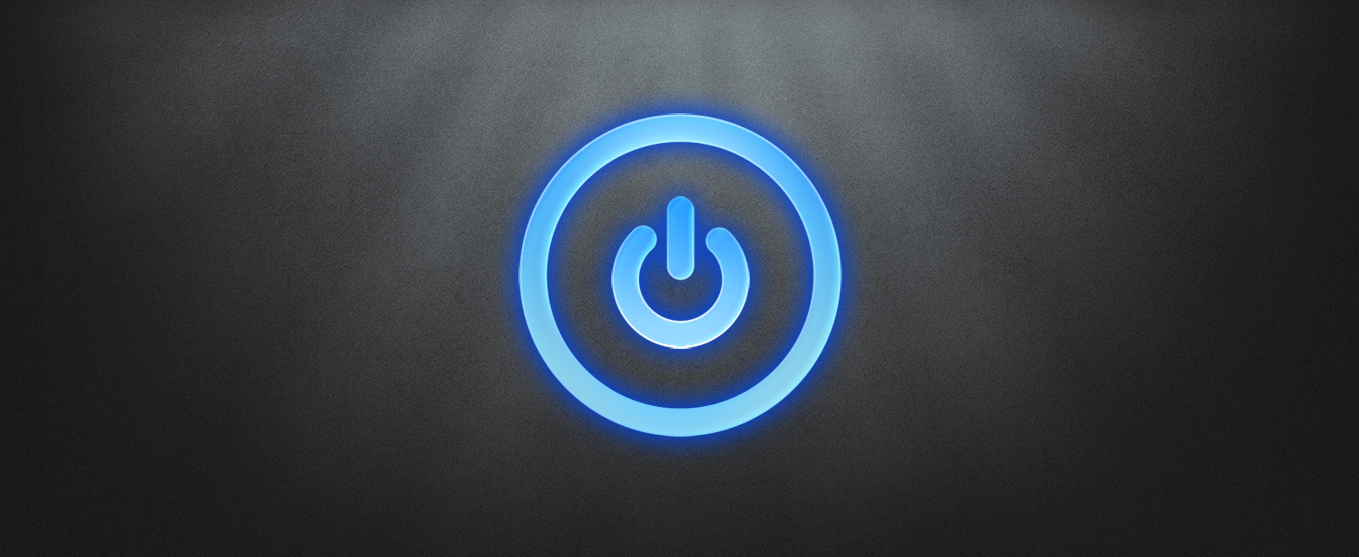
![[In Stock] Buy REDActed.CH (RED) Invite](https://www.invitescene.com/uploads/monthly_2019_12/Redacted.png.a96849d08b6f36b6140a4ead4a4cceba.png)
Recommended Posts
Join the conversation
You can post now and register later. If you have an account, sign in now to post with your account.